Demonstration

Documentation

Shop
Questions
Pro Dialog System - Documentation
Documentation will be available in this language soon
Connecting to the project
If you have a new project, you can simply connect a ready-made character in your project! To do this, go to: //Project Settings/Maps & Mode/Default GameMode/ Here just select BP_GameMode and you will have a customized character.
Connecting your character
To connect the system to your character, simply add a component to the character BP_DialogComponent. The system is fully connected and ready to work!
Creating a new task
To create a new dialog, you need to create a child class from BP_MasterDialog. In the created dialog tree, you need to fill in the structure Dialog Windows Info. You need to put the abbreviated text of the player's dialog there, configure the requirement for its use and then build the structure of the dialog itself in the editor window using the system functions. For example, a dialog template from the demo video has already been created in the cassette BP_Nains which you can quickly get used to.
Tables
The dialog system is able to work with dialog tables. The main file is DT_All_Dialog in which you can put all the dialog tables provided in the project. To create new tables, you need to use the structure S_Dialog_Table and then add this table to the main file CDT_All_Dialog.
Table structure:
- Text - Contains the text of the dialog displayed on the screen during the conversation
- Name - The name of the character who speaks
- Speak Type - The type of the current dialog. There are 2 types: a dialog with audio playback and only text displayed for a while
- Sound - Sound of the current dialog
- Delay - The time that the text type of dialog will last
- Use Camera Target - Allows you to enable an automatic dialog camera with pre-configured camera angles
- Target Player - Determines whether the camera will look specifically at the player
Requirement in the dialog
In order to add options for requirements to the dialog, you need to put the settings in the structure S_ReplicaRequirement. After that, you need to configure the display of the replica in the widget W_Dialog_Slot. By default, there is already a configured requirement for the player's level.
Functions
Control over the dialog:
- Start Dialog - Launches the dialog tree
- End Dialog - Ends the current dialog
- Upload Response Options - Loads a list of possible player replicas
- Skip Dialog - Allows you to skip the current dialog
Dialog Camera:
- Focus Dialog Camera - Moves the camera to the specified location
- Activ/Deactiv Dialog Camera - Enables and disables the dialog camera. It also moves the camera to the specified location and switches the player's gaze to it.
- Camera Target - A simple function to turn on and off the camera without additional settings
Macros for launching replicas:
- Speak (Sound) - Allows you to start a replica with the settings specified on the direct
- Speak (Text) - Allows you to start a text replica with the settings specified on the line
- Speak From Table - Launches a replica with the settings from the table using the replica ID
- Speak All From Table - Allows you to start a chain of dialogs with settings from the table using an array of replica IDs
- Start Dialog Timer - Launches a time-limited opportunity to respond in a dialog
Functions for managing replicas:
- Set is Unlocked Replics (Self) - Allows you to manage replicas in the current dialog
- Next Replica Visibility (Self) - Displays the next specified replica with the option to hide the current one
- Hiden Current Replica (Self) - Hides the current replica
- Set/Dialog Info - This category contains functions for managing any dialog
Dialog behavior:
- Set Index Without Launching (Self) - Specifies the number of the action that will occur without starting the dialog
- Set Index Start DIalog (Self) - Specifies the number of the automatic start of the dialog
- Set Index DIalog Window (Self) - Specifies the number of the dialog branch that will be used to select replicas by the player
- Set is Without Launching (Self) - Allows you to enable and disable the option
- Set is Start DIalog (Self) - Allows you to enable and disable the option
Dialog Settings:
- Get Dialog Index Without launching - Passes the behavior index without starting the dialog
- Get Start Dialog Index - Passes the index of the automatically started dialog
- Get Dialog Window Index - Passes the index of the selected dialog box
- Get Dialog Info (Self) - Transmits all information about the current dialog
- Get Dialog Class - Passes the class of the current dialog tree
Special Dialog Information:
- Set Special Dialog Information - Records special dialog information
- Get Special Dialog Information - Finds special dialog information
- Check Special Dialog Information - Checks special dialog information
Additionally
- BP_DialogComponent - The component used to save information about the current dialog, display settings and behavior of the dialog system
- Save Game - To save the game, you need to save the structure Dialog Info and Special Dialog Information which is located in BP_DialogComponent